
Ciao!!! Sono IlMagoDelComputer ed questo tutorial ti spiegherò come svuotare il cestino di Gmail sul Mail, il client di posta pre-installato su tutti i Mac.
In questa guida ti illustrerò brevemente come funziona Mail per Mac, il programma client di posta che trovi installato su tutti i Mac al momento dell’acquisto.
Mail, il client di posta Apple
Mail di Apple è un ottimo programma client di posta, e un utente normale non ha alcuna esigenza di doverlo sostituire con programmi diversi.
Con l’app Mail è possibile gestire facilmente la posta elettronica di diversi account di posta, anche di diversi providers (Gmail, Yahoo, Virgilio, Libero e così via).
Per maggiori informazioni su Mail di Apple puoi leggere i tutorial alla seguente pagina:
Tutorials sul client di posta Mail del Mac
Come gestire la posta in arrivo su Mail
Una volta configurato uno o più account di posta elettronica su Mail, gestire la posta elettronica sul Mac è davvero semplicissimo.
Sulla schermata principale del programma Mail trovi una sezione laterale sulla sinistra, sulla quale puoi vedere tutti i tuoi account.
nella figura seguente puoi vedere ad esempio la schermata principale di Mail, dove puoi vedere la POSTA IN ENTRATA di varie caselle di posta elettronica, tutte elencate sotto la voce ENTRATA.
Nell’esempio seguente, vedi tre indirizzi email configurati nel client di posta, e puoi leggere le email in arrivo di tutti e tre gli indirizzi
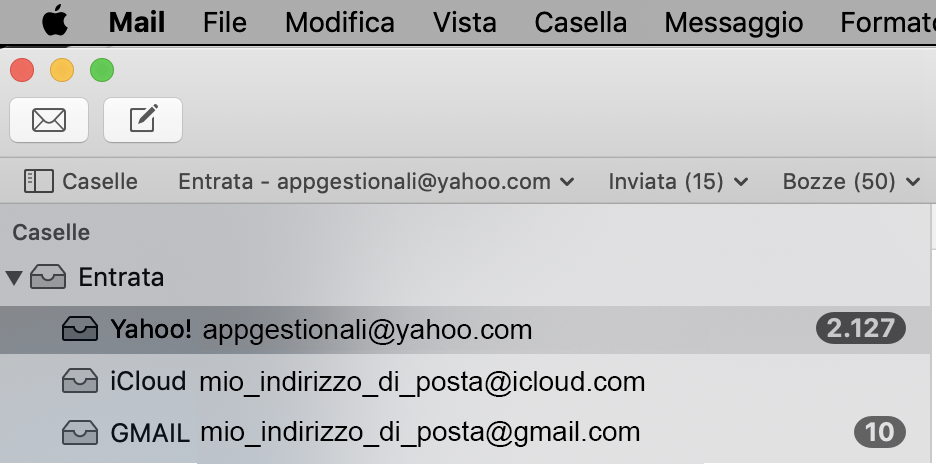
Come cancellare i messaggi di posta su Mail
Cancellare i messaggi di posta elettronica su Mail è davvero semplicissimo
- per prima cosa seleziona un messaggio per evidenziarlo
- poi premi il tasto CANC dalla tastiera (<-)
Se devi selezionare più di un messaggio di posta elettronica da cancellare:
- tieni premuto il tasto CMD dalla tastiera
- poi clicca su tutti i messaggi di posta che vuoi selezionare
- i messaggi selezionati appariranno selezionati in blu
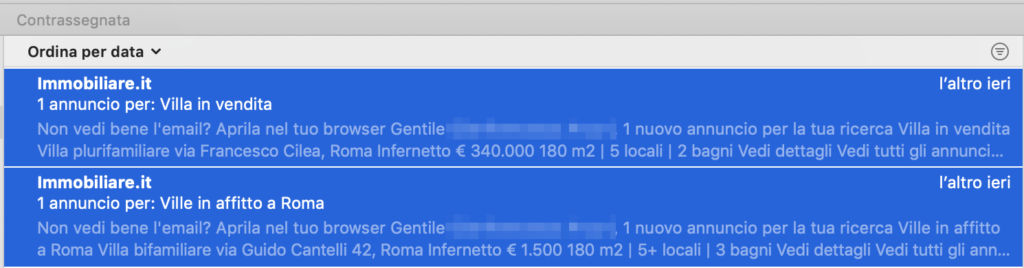
- premi il tasto CANC dalla tastiera (<-) per cancellare i messaggi selezionati
- i messaggi di posta che cancellerai andranno nella cartella CESTINO
Come vedere i messaggi cancellati su Mail
Vedere i messaggi cancellati è molto semplice
- clicca sulla cartella Cestino, con l’icona del cestino
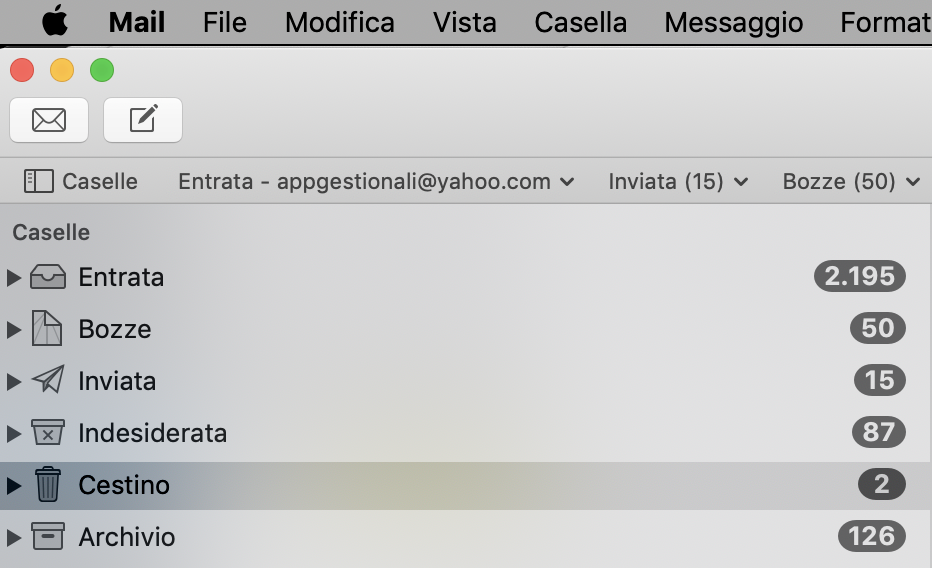
Come aprire il cestino e vedere tutti i messaggi cancellati e svuotare il cestino
Ora vediamo come entrare nella cartella Cestino e vedere tutti i messaggi cancellati in precedenza.
Per aprire la cartella Cestino fai così:
- espandi l’icona Cestino nella barra laterale di Mail
(la freccia vicino alla cartella Cestino significa che la cartella è espandibile e contiene i tuoi diversi account di posta elettronica) - vedrai tutti i tuoi account di posta
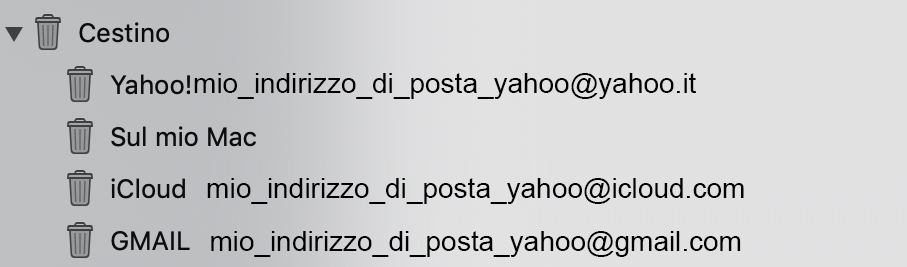
- fai clic destro sull’indirizzo di posta Google (@gmail.com)
- oppure su un altro indirizzo il cui cestino tu voglia svuotare
- seleziona l’opzione Cancella elementi eliminati dal menu apparso
- premi sul pulsante Cancella che compare sullo schermo
Per cancellare un singolo messaggio
- seleziona le voci Cestino
- > Google dalla barra laterale di Mail
- seleziona l’email da eliminare
- clicca sul pulsante Elimina che si trova in alto
Se vuoi, puoi anche impostare la cancellazione automatica dei messaggi presenti nel cestino ad ogni uscita da Apple Mail.
Per attivare questa funzione
- vai nel menu Mail
- clicca sulla voce Preferenze che si trova in alto a sinistra
- si aprirà una finestra
- seleziona la scheda Account
- scegli la voce relativa a Google dalla barra laterale di sinistra
- accedi alla sezione Regole casella
- imposta il menu a tendina Cancella messaggi eliminati su Uscendo da Mail.